GiellaLT
GiellaLT provides an infrastructure for rule-based language technology aimed at minority and indigenous languages, and streamlines building anything from keyboards to speech technology.
Page Content
Installing keyboards
This page documents tweaks aod problems with installing and using keyboards installed via the Divvun Manager.
Installing on Windows
You find the Divvun Manger (DM) at divvun.no/. Follow the instructions (note that you need administrator access on Windows to do so).
If you install a language not on the frontpage of DM (which is Faroese and some Sámi languages), you should under Settings (hamburger menu) change Channel from Stable to Nightly under settings and then back in the main window exchange Divvun languages with All Repositories.
Then scroll through the list of languages and find your language (note, different alphabets are sorted separately). Tick off the keyboard (and speller) you want, and press the Install button (upper right in the window).
Thereafter DM tells you have installed the keyboard. Now you must activate it.
Note: Divvun Manager keyboards should not be activated from the same location as the standard Windows keyboards (the standard approach is via the keyboard menu in the lower right corner or via system settings).
With Divvun keybards, instead do the following: After having installed the keyboard in Divvun manager, locate the keyboard folder in the Start Menu, open it and click on Activate.
Cf. the following picture (here in Norwegian, hence Aktiver, followed by the name of the language you install a keyboard for:
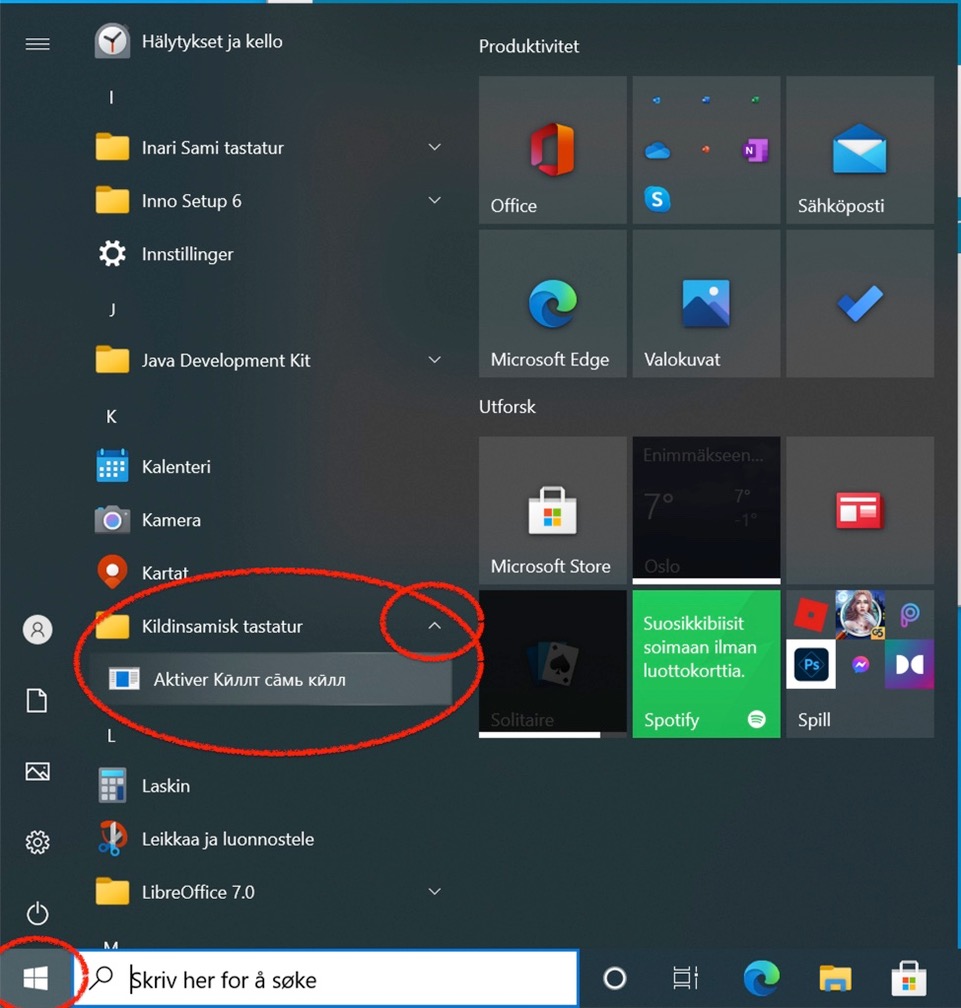
After you have clicked the “Activate” (in the picture: “Aktiver”) link, the new keyboard (in the picture below: SJD) will pop up in the keyboard menu in the lower right corner. You may have to restart the computer.
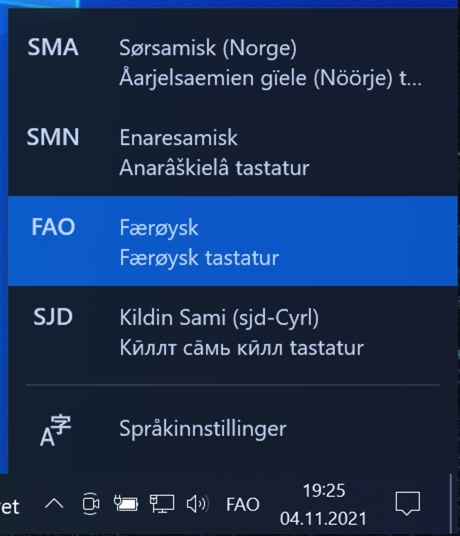
One-click installation on Windows
The following procedure is not tested, and is put here for internal development only. Click on the link below, and you are on your own.